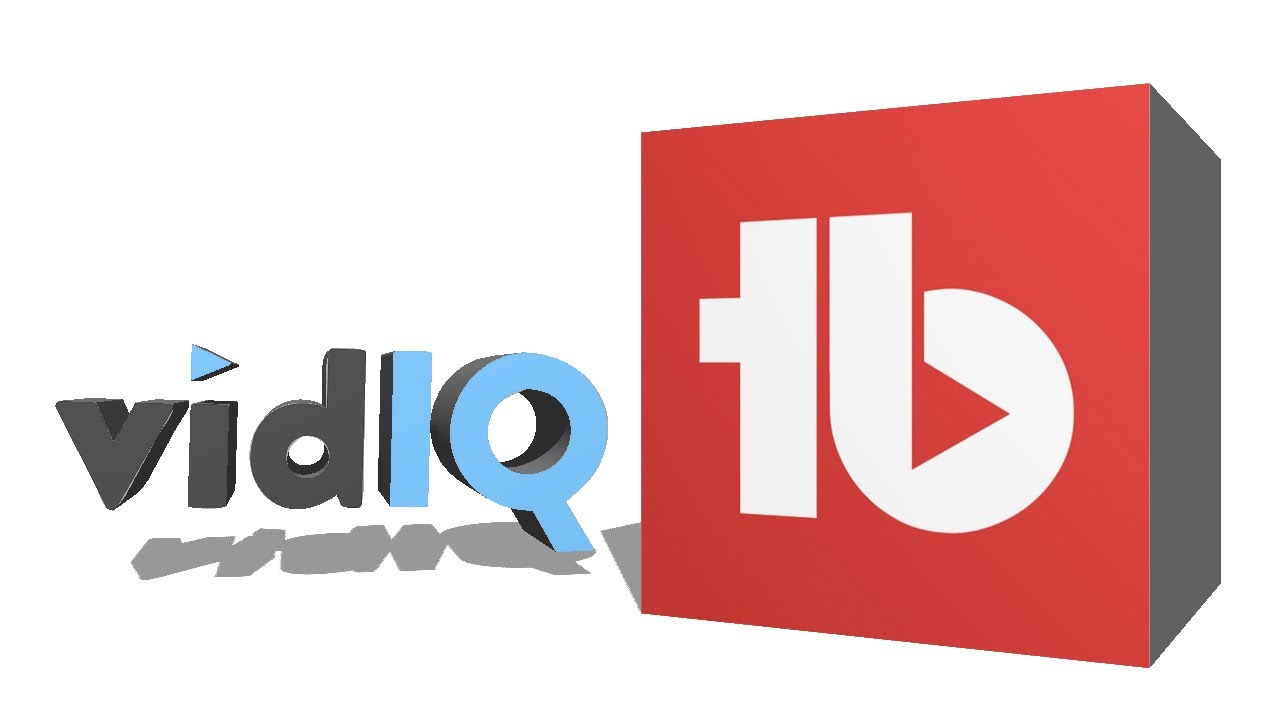Youtube Analytics
If you are using youtube just for watching and sharing videos, then you may not understand the importance of youtube analytics. But, if you are using youtube to upload videos and you want your channel to grow, then youtube analytics is just the thing for you.
Youtube analytics helps you keep a track of the number of views, likes, dislikes, comments, shares, minutes of views, subscribers etc. This really helps in understanding how people are reacting to your videos and helps in making your videos better and increases your views, subscribers etc.
Analytics of Youtube is complete accounts and Details of Your Channel.
Now, if you do not know where to find analytics on youtube, Go through this Article until the end and we describe each and every Point of Youtube in Details.
- First, you need to sign in to youtube. : Sign in to your Youtube Channel with your Email Id and Password.
- Then, you need to click on Creator Studio. : After Sign in to Your account You will see your Avatar at the right-hand top of the Screen. Just Click on that and after Wards click on Creator Studio. Now it is also named as Youtube Studio
 After clicking on it, youtube will take you to the Dashboard. You can see the Image above.
After clicking on it, youtube will take you to the Dashboard. You can see the Image above. - Now, look on the left side of the page you will see the “Analytics” option. Click on it.

When you click on Analytics, you will see many options below it. Every option is explained below.
Detail of Youtube Analytics Dashboard
Overview
An overview is the place where you will check all your Youtube Analytics Metrics for the Selected Time. Such as You can Search for the metrics of Last 7 Days, 28 Days, a Month, a Year or Life Time.
In the Image Below Under Overview option, you will see the analytics of last 28 days of your channel.
Analytics such as Watch time in minutes, number of views, Average view time in minutes and number of likes, dislikes, comments, shares, videos in playlists and subscribers are found.
 You will also find the metrics of all Videos Separately, like minutes of watch time and a number of views, comments, and likes of your top ten videos are given separately.
You will also find the metrics of all Videos Separately, like minutes of watch time and a number of views, comments, and likes of your top ten videos are given separately.
Furthermore, it also tells from which countries you got those views, which gender is watching your videos more and traffic sources. This Data Helps you to know, From where You are getting the Views.
Real-time Data
In real time you will get to know the number of views you got in the last 48 hours and also in last 60 minutes on all of the videos. To help you out, even more, you also get the number of views in last 48 hours and in last 60 minutes on each of the videos separately.

Now under Analytics, you get two reports on your channel viz. Watch Time Reports and Interaction Reports. Both the reports have several options under them. The options you will find under Watch Time Reports are as under.
Watch Time

Under this option you will find detailed information of the watch time of all your videos of last 28 days. It gives details on watch time in minutes and number of views. It also gives the both on all the videos separately.
Audience Retention

In this option you will find average view duration and average percentage views in detail on every video and all of the videos combined.
Demographic
Demographic tells you from which gender you are getting the views and the age of them. This helps in getting to know which type of audience likes your videos and to make videos according to the preferences of the gender and age.
Playback Location

This option is to know from which playback location your videos are being viewed, YouTube Watch Page or Embedded in external websites and apps.
Traffic Sources
It gives details on from where the traffic on your videos is coming. Traffic may come from suggested videos, youtube search, externals, playlists, channel pages and other youtube features.
Devices

It shows on which devices your videos are being watched. Usually, a phone, computer, tablet etc are used.
The following are the options found under Interaction Reports.
Subscribers
This will give the details about the number of subscribers you have currently, the number of subscribers you have gained and the number of subscribers you have lost. This helps in keeping a track on your subscribers.
Likes and dislikes
Underneath this option, you will know the number of likes and dislikes all of your videos have.
Comments
As you would have guessed, this option gives details about the comments on your youtube videos.
Sharing
Sharing option provides the number of shares of that your youtube videos get.
Cards
Cards help you to get the information on how viewers are interacting with the cards on your videos. They are basically used to add interactivity to your videos.
Benefits of Youtube Analytics
- It provides you the insight of your audience and tells you that what interests them the most.
- Improves lead generation.
- Demographic information tells you about the age group and gender of your audience.
You may also like